

F3F TIMER PROJECT by Jon Edison
Created September 2022
Programming the USB V4 Board
The USB V4 board requires programming in order to amend the descriptors on the board to match the descriptor string held by the Android F3F Software. This may be subject to change, so the process of amending the strings is outlined here. The v4 board needs to be connected to a PC which is running the FTDI Configuration software, all as described below.
Connecting the V4 Board to a PC.
In order to change the 'descriptors' within the FT312D chip, the V4 board has to be connected to your PC with a special USB cable. The cable is known as a 'USB to USB Null Modem Cable', and can be constructed easily with the use of two FT232 USB to Serial converters.
The FT232 converters are connected back to back via their Serial Pins. The Rx on one is connected to the Tx on the other, Similarly the Tx of the first is connected to the Rx of the other, finally Gnd to Gnd is connected between the converters. The finished USB cable is shown below.

Now connect one of the USB ports from the back to back pair to your PC , it doesn't matter which of the two USB port you use. The other USB port is connected to the v4 USB board. Your PC should recognise the FT232 board, as these are supported by most versions of Windows.
Note - The v4 Board needs to be powered separately. The PC only supplies the Nul Modem cable with power, not the v4 Board.
Download the Configuration file from 'https://ftdichip.com/utilities/#ft312d-configuration', unzip and run FT312D_Configuration.exe. You should see the following or similar screen :-
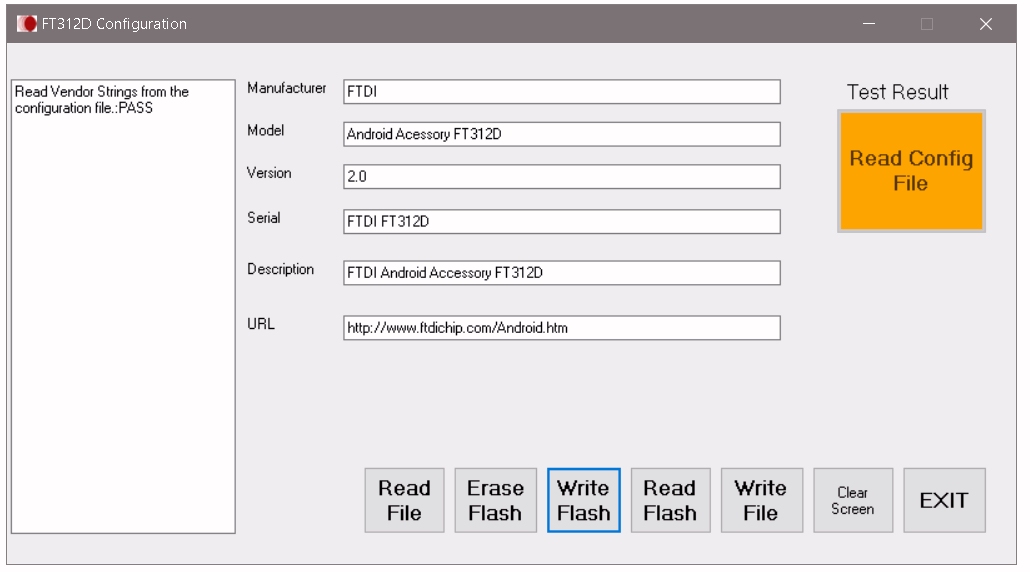
Follow the on-screen prompts to Read, Write or Erase the descriptors. Note the Android Timer Software requires a very specific descriptor, without it, the v4 board will not be recognised. The screen above gives the descriptors required, carefully type them into your PC and save with 'Write File', then load it into the v4 board with 'Write Flash' . NB the spelling error under 'Model' descriptor
When connecting the v4 board to the Android, make sure that in 'settings' in the Android F3F Race Manager screen, the 'Input Source' is set to 'USB - Open Accessory' .
When connected the green 'Status' led on the v4 board will be lit.
Disclaimer
I have no connection with any of the companies listed above, any links given for information only, and for use at your own risk. All information is provided in good faith and without liability.
Return to Top
Return to Construction Details Page 3
Jon Edison
Sept 2022